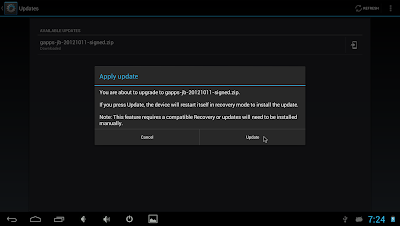Disk /dev/sde: 15.8 GB, 15758000128 bytes
255 heads, 63 sectors/track, 1915 cylinders, total 30777344 sectors
Units = sectors of 1 * 512 = 512 bytes
Sector size (logical/physical): 512 bytes / 512 bytes
I/O size (minimum/optimal): 512 bytes / 512 bytes
Disk identifier: 0x00000000
Device Boot Start End Blocks Id System
/dev/sde1 6684672 30646271 11980800 c W95 FAT32 (LBA)
/dev/sde2 131072 2228223 1048576 83 Linux
/dev/sde3 2228224 6422527 2097152 83 Linux
/dev/sde4 6422528 6684671 131072 83 Linux
Partition table entries are not in disk order
[~/projects/ssd/JellyBean/out/target/product/odroidx2]$
#mount system partition
[~/projects/ssd/JellyBean/out/target/product/odroidx2]$ sudo mount /dev/sde2 /media/microSD/
# copy ramdisk fs.
[~/projects/ssd/JellyBean/out/target/product/odroidx2]$ sudo cp -a root/ /media/microSD/
# change permissions
[~/projects/ssd/JellyBean/out/target/product/odroidx2]$ sudo chmod 644 /media/microSD/init.*
[~/projects/ssd/JellyBean/out/target/product/odroidx2]$ sudo chmod 644 /media/microSD/build.prop
and ODROID power up...
make boot.scr
edit boot.ini
1 setenv v_out "hdmi"
2 setenv fake_fb "false"
3 setenv fb_x_res "1360"
4 setenv fb_y_res "768"
5 setenv hdmi_phy_res "1080"
6 setenv led_blink "1"
7 setenv bootcmd "movi read kernel 0 40008000;movi read rootfs 0 41000000 100000;bootm 40008000 41000000"
8 setenv bootargs "root=/dev/mmcblk0p2 ro rootfstype=ext4 init=/init rootdelay=1 console=/dev/ttySAC1,115200n8 androidboot.console=ttySAC1 v_out=${v_out} fake_fb=${fake_fb} fb_x_res=${fb_x_res} fb_y_res=${ fb_y_res} hdmi_phy_res=${hdmi_phy_res} led_blink=${led_blink}"
9 boot
$./make_boot_scr.sh
$adb push boot.scr /sdcard/
$adb sync
$adb reboot
boot from system partition.
booting log
[ 0.000000] sclk_fimd: source is xusbxti (1), rate is 1500000
[ 0.000000] sclk_mfc: source is mout_mfc0 (0), rate is 55000000
[ 0.000000] sclk_g3d: source is mout_g3d0 (0), rate is 55000000
[ 0.000000] sclk_pwi: source is xusbxti (1), rate is 1500000
[ 0.000000] PERCPU: Embedded 7 pages/cpu @c1af8000 s7008 r8192 d13472 u32768
[ 0.000000] Built 1 zonelists in Zone order, mobility grouping on. Total pages: 519938
[ 0.000000] Kernel command line: console=ttySAC1,115200n8 androidboot.console=ttySAC1 mem=2047M root=/dev/mmcblk0p2 ro rootfstype=ext4 init=/init rootdelay=1 console=/dev/ttySAC1,115200n8 androidboot.console=1
[ 0.000000] PID hash table entries: 4096 (order: 2, 16384 bytes)
[ 0.000000] Dentry cache hash table entries: 131072 (order: 7, 524288 bytes)
[ 0.000000] Inode-cache hash table entries: 65536 (order: 6, 262144 bytes)
[ 0.000000] Memory: 2047MB = 2047MB total
[ 0.000000] Memory: 1695464k/1695464k available, 400664k reserved, 1342464K highmem
[ 0.000000] Virtual kernel memory layout:
[ 0.000000] vector : 0xffff0000 - 0xffff1000 ( 4 kB)